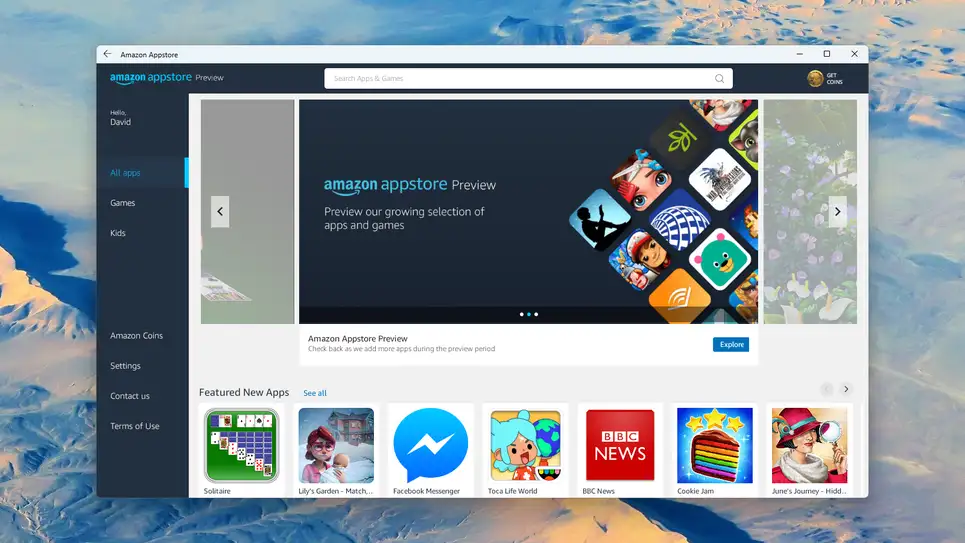Android apps are now available on Windows 11… kind of. It’s still a preview, and you can only use apps from the Amazon Appstore (not the Google Appstore), but it’s free and easy to use. In this article, we’ll show you how to install Android apps on Windows 11.
It’s appealing to be able to use Android apps and games while keeping your phone in your pocket. Getting your most-used apps up on a desktop interface gives you the convenience of keyboard and mouse inputs, and more screen space.
Install the Amazon Appstore from the Microsoft Store to get started. Start by searching for “Amazon Appstore” in the Microsoft Store. Once you find it, click Get to install it on your system. After you click Get, you’ll need to go through several confirmation screens and wait a few minutes while virtualization technologies are installed.
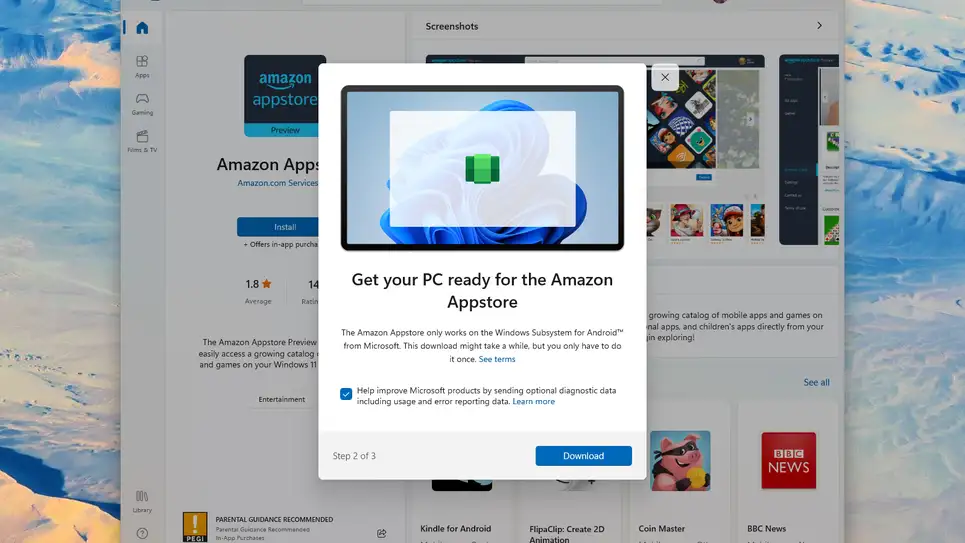
Source: Windows
In case you’re interested in what’s going on behind the scenes, the Amazon Appstore for Windows 11 runs on the Windows Subsystem for Android (WSA) platform, which combines a Linux kernel with version 11 of the Android Open Source Project (AOSP), but without the trimmings Google offers for Pixel devices.
Those who have experience with Amazon Fire tablets will be familiar with Amazon’s portal of Android apps available from the Start menu. If you don’t have an Amazon account (or don’t want to use your existing one), you’ll have to sign up inside the Appstore if you don’t already have one.
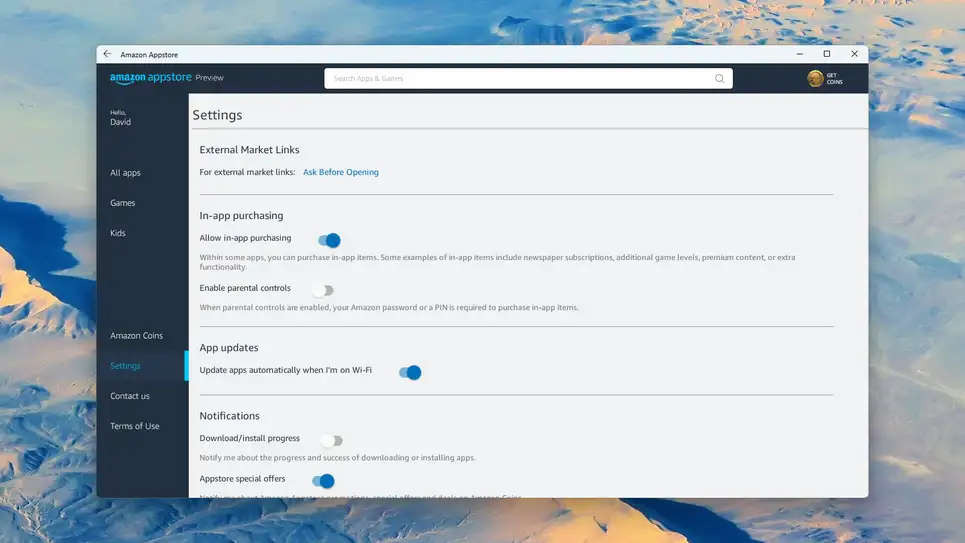
Source: Windows
The Amazon Appstore is easy to navigate: You can use the search bar at the top to find specific apps and games, or browse the categories that appear as you scroll down the page. Select Get to install the app and Open to launch it when you find something you like.
You don’t need to go back through the Amazon Appstore every time you want to run Android apps that you have installed through the Amazon Appstore. You can go to Apps and Apps & features in the Windows Settings pane to uninstalled as usual.
It is hard to find apps that are actually useful right now, since the app selection is pretty paltry. In the current ‘preview’ status of Windows 11, the apps available on Fire tablets, such as Instagram and Dropbox, aren’t available on Windows. Let’s hope that a better app selection will be available soon.
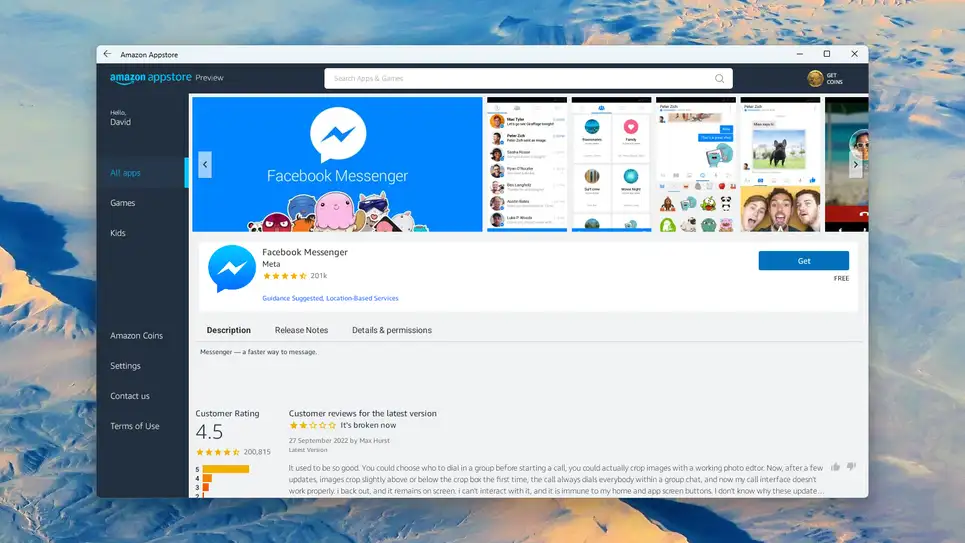
Source: Windows
There is no Google Play Store here, even with a full Amazon Appstore (including YouTube). There is a possibility of hacking Windows 11 to run the Google Play Store, but it involves coding knowledge and isn’t worth it at the moment.
On the left, click Settings to customize various aspects of the Amazon Appstore experience, such as how download notifications are handled and whether apps can automatically update themselves. If you’re worried about your kids accessing your PC and running up large Amazon bills, there are some basic parental controls here, too.
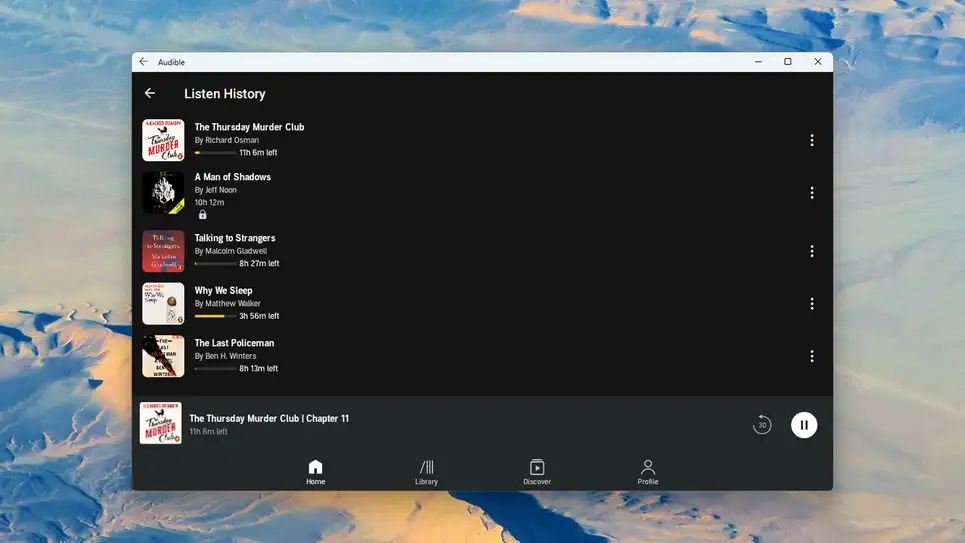
Source: Windows
In the Appstore, you’ll find references to Amazon Coins, which are used for in-app purchases. In addition to buying them in bulk to save money, you may sometimes see them offered for free as part of promotions as well. These coins are a virtual currency you can use to purchase apps and items inside apps. Since these coins don’t have an expiration date, there’s no need to worry about using them before then.
Currently, the Amazon Appstore on Windows 11 is strong for gaming, and there are quite a few simple games to pass the time. Other notable apps include Facebook Messenger, BBC Sounds, and Amazon’s own Audible and Kindle apps. However, there is still a long way to go here and plenty more to come.
You can also run a web version of an app in a browser, or use one of the different emulator programs that are available to run your phone apps on your computer. The point is, your smartphone apps don’t necessarily need to stay on your phone.
#windows #windows11 #android #apps #amazon #google #microsoft #store #appstore #pc #gaming